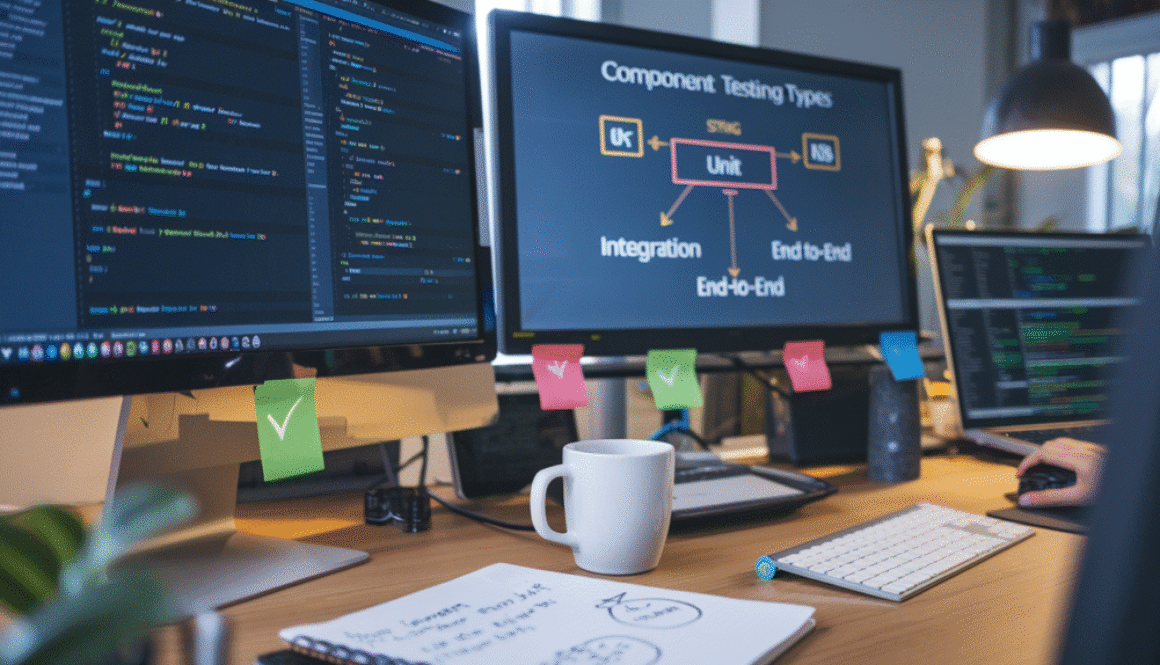Best Practices for Testing React Applications
You’ve just spent 14 hours debugging a test that should’ve taken 20 minutes to write. Your coffee’s cold, your patience is gone, and you’re questioning every career choice that led to this moment.
Sound familiar? Testing React applications doesn’t have to feel like navigating a minefield blindfolded.
In this guide, we’re breaking down React testing best practices that actually work in production—not just in Medium articles written by people who haven’t shipped code since 2018. Whether you’re struggling with component testing, mocking APIs, or setting up the right testing environment, we’ve got your back.
The difference between mediocre React testing and great React testing isn’t just about code coverage percentages. It’s about…
Understanding React Testing Fundamentals

Why Testing Matters in React Applications
Testing isn’t just an afterthought in React development—it’s your safety net. Think about it: you’re building complex UIs with multiple states, props, and component interactions. Without proper testing, you’re basically crossing a tightrope without a safety harness.
Here’s the hard truth: most developers skip testing because it feels like extra work. But when that production bug hits at 2 AM and you’re digging through thousands of lines of code? You’ll wish you had tests.
Good tests:
- Catch bugs before users do
- Document how your components should behave
- Make refactoring less terrifying
- Help new team members understand your code
React apps are particularly vulnerable to subtle bugs. A tiny prop change can cascade through your entire component tree. Testing catches these issues before they snowball.
Different Types of Tests for React Components
React testing isn’t one-size-fits-all. You need different types of tests for different scenarios:
Unit Tests
These focus on individual functions and components in isolation. They’re quick to write and run, making them perfect for testing pure functions, hooks, and simple components.
test('Button renders correctly', () => {
render(<Button label="Click me" />);
expect(screen.getByText('Click me')).toBeInTheDocument();
});
Integration Tests
These check how components work together. They’re crucial for testing data flow between parent and child components.
End-to-End Tests
These simulate real user interactions from start to finish. They’re slower but catch issues that unit tests miss.
| Test Type | Speed | Confidence | Setup Complexity |
|---|---|---|---|
| Unit | Fast | Low | Simple |
| Integration | Medium | Medium | Moderate |
| E2E | Slow | High | Complex |
Setting Up Your Testing Environment
Getting your testing environment right makes all the difference. The good news? React has a thriving testing ecosystem.
For most projects, this stack works beautifully:
- Jest as the test runner
- React Testing Library for component testing
- MSW (Mock Service Worker) for API mocking
Here’s a quick setup:
- If you’re using Create React App, Jest and RTL come pre-installed
- Otherwise, install them manually:
npm install --save-dev jest @testing-library/react @testing-library/jest-dom
- Create a setup file for jest-dom:
// setupTests.js
import '@testing-library/jest-dom';
The key is to make running tests painless. Configure your package.json to run tests with a simple command:
"scripts": {
"test": "jest",
"test:watch": "jest --watch"
}
Testing Principles That Save Development Time
Smart testing isn’t about testing everything—it’s about testing the right things.
The 80/20 rule applies perfectly here: focus on testing the 20% of your code that causes 80% of your bugs. Usually that’s:
- Forms and user inputs
- State changes
- API interactions
- Error handling
Write tests that mimic real user behavior. Don’t test implementation details—they change often and break your tests.
Bad:
// Testing implementation details (fragile)
test('Counter increments state', () => {
const { result } = renderHook(() => useState(0));
act(() => {
result.current[1](1);
});
expect(result.current[0]).toBe(1);
});
Good:
// Testing user behavior (robust)
test('Counter increments when button clicked', () => {
render(<Counter />);
fireEvent.click(screen.getByRole('button', { name: /increment/i }));
expect(screen.getByText('Count: 1')).toBeInTheDocument();
});
Remember this: tests should give you confidence to refactor, not slow you down.
Unit Testing React Components Effectively

Testing Props and State Changes
Unit testing React components starts with props and state. It’s not rocket science, but you do need to be methodical.
First, test that your component renders correctly with different props. Tools like React Testing Library make this straightforward:
test('displays username when passed as prop', () => {
render(<UserProfile username="testuser" />);
expect(screen.getByText(/testuser/i)).toBeInTheDocument();
});
For state changes, trigger the events that would change state in real usage:
test('counter increments when button clicked', () => {
render(<Counter initialCount={0} />);
fireEvent.click(screen.getByRole('button', { name: /increment/i }));
expect(screen.getByText(/count: 1/i)).toBeInTheDocument();
});
A common mistake? Testing implementation details instead of behavior. Don’t check if state changed internally – check if what the user sees changed as expected.
Mocking Dependencies for Isolated Tests
Your components rarely exist in isolation. They call APIs, use contexts, or access browser features. Mocking these dependencies keeps tests focused and fast.
For API calls, Jest’s mock functions shine:
jest.mock('../api');
test('displays user data after fetching', async () => {
api.fetchUser.mockResolvedValue({ name: 'John Doe' });
render(<UserData userId="123" />);
await screen.findByText(/John Doe/i);
});
For React context, provide a test version:
test('uses theme from context', () => {
render(
<ThemeContext.Provider value={{ color: 'dark' }}>
<ThemedButton />
</ThemeContext.Provider>
);
expect(screen.getByRole('button')).toHaveStyle({ backgroundColor: 'black' });
});
Browser APIs like localStorage? Mock them globally:
Object.defineProperty(window, 'localStorage', {
value: {
getItem: jest.fn(),
setItem: jest.fn()
}
});
Testing Hooks and Custom Logic
Custom hooks demand special attention. You can’t just render them like components.
React Testing Library offers a renderHook function:
test('useCounter increments count', () => {
const { result } = renderHook(() => useCounter(0));
act(() => {
result.current.increment();
});
expect(result.current.count).toBe(1);
});
Always wrap state updates in act() to ensure React completes all updates before assertions.
For complex logic in hooks, break testing into smaller units:
test('formatData transforms API response correctly', () => {
const rawData = [{ id: 1, name: 'Test' }];
const { transformedData } = useDataProcessor(rawData);
expect(transformedData[0].displayName).toBe('TEST');
});
Handling Asynchronous Operations in Unit Tests
Async operations are tricky. Your tests might finish before the component updates.
The async/await pattern keeps tests clean:
test('loads user data on mount', async () => {
render(<UserProfile id="123" />);
// Initially shows loading state
expect(screen.getByText(/loading/i)).toBeInTheDocument();
// Wait for the data to load
await screen.findByText(/john doe/i);
// Loading indicator should be gone
expect(screen.queryByText(/loading/i)).not.toBeInTheDocument();
});
For timeouts and intervals, Jest’s timer mocks save the day:
jest.useFakeTimers();
test('updates status after 3 seconds', () => {
render(<StatusChecker />);
expect(screen.getByText(/checking/i)).toBeInTheDocument();
jest.advanceTimersByTime(3000);
expect(screen.getByText(/online/i)).toBeInTheDocument();
});
Snapshot Testing: When and How to Use It
Snapshot testing is powerful but often misused. The basic idea? Take a “picture” of your component’s output and alert you when it changes:
test('renders correctly', () => {
const { container } = render(<ComplexComponent data={testData} />);
expect(container).toMatchSnapshot();
});
Snapshots work best for:
- UI components that rarely change
- Error messages or other text-heavy outputs
- Complex structures where manual assertions would be tedious
They’re terrible for:
- Components that change frequently
- Testing behavior or interaction
- Components with dynamic content like timestamps
When reviewing snapshot diffs, don’t blindly accept changes. Ask yourself: “Is this change expected and correct?”
For smaller, focused snapshots, try inline snapshots:
expect(screen.getByTestId('user-header')).toMatchInlineSnapshot(`
<div>
<h2>User Profile</h2>
<span>Last login: Today</span>
</div>
`);
Integration Testing in React Applications

Testing Component Interactions
Component interactions are where the real magic happens in React apps. When you’re testing them, you’re making sure your app actually works as a cohesive system—not just as isolated parts.
The best integration tests focus on how components talk to each other. Start with parent-child relationships. Does that dropdown correctly update its parent state? Does that form properly pass data up the chain?
test('child component updates parent state', () => {
const { getByText, getByLabelText } = render(<ParentWithChildForm />);
fireEvent.change(getByLabelText('Username'), { target: { value: 'testuser' }});
fireEvent.click(getByText('Submit'));
expect(getByText('Welcome, testuser!')).toBeInTheDocument();
});
Testing these interactions catches bugs that unit tests miss every time. I’ve seen teams with 100% unit test coverage still ship bugs because they skipped integration tests.
Remember to keep your tests focused though. Testing too many components at once makes your tests brittle and hard to debug.
Simulating User Events and Interactions
Your users don’t care about your component hierarchy—they click buttons, fill forms, and drag elements. So your tests shouldn’t either.
The Testing Library’s fireEvent and userEvent APIs are game-changers here. While fireEvent is good, userEvent more closely mimics real user behavior:
// Instead of this:
fireEvent.click(button);
// This is more realistic:
await userEvent.click(button);
The difference? userEvent handles all the intermediate events (mouseDown, mouseUp, focus) that actually happen when real people interact with your app.
Test the tough stuff too:
- Drag and drop interactions
- Form submissions with validation
- Keyboard navigation
- Mobile touch events
Pro tip: Add delays between actions to catch race conditions. I can’t count how many times this has saved me from shipping flaky features.
Testing React Context and Redux Integration
Context and Redux are the backbone of state management in many React apps. Testing them right is crucial.
For Context testing, don’t just test the provider. Test how components consume that context:
test('component uses theme from context', () => {
const { getByText } = render(
<ThemeProvider initialTheme="dark">
<ThemeConsumer />
</ThemeProvider>
);
expect(getByText('Current theme: dark')).toBeInTheDocument();
});
With Redux, you’ve got options:
- Test connected components with a real store
- Use a mock store with
redux-mock-store - Test reducer logic separately
But here’s what many devs miss: test your action creators and selectors too. They often contain business logic that needs verification.
Don’t forget async Redux flows using middleware like thunks or sagas. These are integration test gold—they verify your app can handle real-world data flows from start to finish.
The most robust Redux tests check the entire flow: action dispatch → reducer update → component re-render. This catches integration issues that siloed tests miss.
End-to-End Testing Strategies

A. Choosing the Right E2E Testing Tools
Finding the perfect E2E testing tool for your React app can feel like dating – you need compatibility, reliability, and something that won’t drive you crazy in the long run.
As of 2025, Cypress still dominates the React testing landscape, but Playwright has gained serious ground. Here’s what you need to know about the top contenders:
| Tool | Pros | Cons | Best For |
|---|---|---|---|
| Cypress | Real-time reloads, great debugging, explicit waits | Runs in browser context only, limited multi-tab support | Teams that value developer experience |
| Playwright | Multi-browser support, better parallelization, mobile testing | Steeper learning curve | Complex applications needing cross-browser coverage |
| TestCafe | No WebDriver dependency, easy setup | Slower execution than competitors | Teams with limited testing experience |
Don’t just jump on the hype train. Ask yourself: Does this tool handle your app’s specific UI patterns? Can your team easily adopt it? Will it scale with your application?
B. Writing Maintainable E2E Tests
E2E tests break. A lot. That’s just facts. But you can minimize the pain with some smart practices.
First, implement the Page Object Model. Seriously, do it now. This pattern abstracts UI interactions into reusable components that won’t shatter when your designer decides to move that button 5 pixels to the left.
// Instead of scattered selectors
cy.get('[data-testid="login-email"]').type('user@example.com');
// Create reusable page objects
class LoginPage {
fillEmail(email) {
return cy.get('[data-testid="login-email"]').type(email);
}
}
Data attributes like data-testid are your best friends. They’re stable, semantic, and won’t change when marketing wants a different class name.
Avoid brittle assertions. Don’t test implementation details; test outcomes. Ask “Did the thing happen?” not “Did it happen exactly this way?”
C. Testing Complex User Journeys
The most critical parts of your app aren’t single actions—they’re flows. The sign-up-to-checkout journey. The create-edit-publish workflow.
Break complex journeys into logical stages. A good E2E test tells a story:
- Setup the environment (seed data, authentication)
- Navigate to starting point
- Execute the main actions
- Verify the expected outcomes
For super complex flows, consider the “critical path” approach. Instead of testing every possible route, focus on the highest-value journeys your users take.
Visual testing tools like Percy or Applitools can catch subtle UI regressions that functional tests miss. These become increasingly valuable as your app grows.
D. Balancing E2E Coverage with Test Duration
Let’s talk turkey: E2E tests are slow. A full suite can take 30+ minutes, crushing your CI pipeline and developer morale.
The testing pyramid exists for a reason. Aim for this distribution:
- 70% unit tests (fast, focused)
- 20% integration tests (component interactions)
- 10% E2E tests (critical user flows only)
Smart teams use test tagging to create subsets:
// Tag tests for selective running
describe('Checkout flow', { tags: ['critical', 'e2e'] }, () => {
it('completes a purchase with a new account', () => {
// Test code
});
});
Run critical tests on every PR, full suite nightly. Watch those test times—anything over 5 minutes for your critical set needs optimization.
Remember: coverage isn’t about quantity. A few rock-solid E2E tests beat dozens of flaky ones every time.
Testing Performance and Accessibility

Measuring and Testing Component Performance
Performance testing isn’t some nice-to-have luxury for React apps – it’s essential. Your users will bounce faster than you can say “render cycle” if your app feels sluggish.
React’s DevTools Profiler is your first stop on the performance journey. It shows you exactly which components are rendering (and re-rendering) and how long they’re taking. I’ve caught countless unnecessary renders with this tool alone.
// Before optimization
const SlowComponent = () => {
const data = calculateExpensiveData(); // Runs on every render!
return <div>{data}</div>;
}
// After optimization
const BetterComponent = () => {
const data = useMemo(() => calculateExpensiveData(), []); // Calculated once
return <div>{data}</div>;
}
For metrics-based testing, tools like Lighthouse and WebPageTest are gold. They’ll give you hard numbers on:
- First Contentful Paint (FCP)
- Time to Interactive (TTI)
- Total Blocking Time (TBT)
Chrome’s Performance tab is another hidden gem. Record a session, and you’ll see exactly where JS execution is bottlenecking your app.
Accessibility Testing Tools and Approaches
Accessibility isn’t optional. Period.
The React team knows this, which is why they baked aria-* props right into the framework. But how do you know if you’re using them correctly?
Start with automated tools:
- jest-axe: Add it to your Jest tests for component-level a11y checks
- react-axe: Logs accessibility issues to your console during development
- eslint-plugin-jsx-a11y: Catches common accessibility mistakes as you code
// Using jest-axe in your tests
import { axe } from 'jest-axe';
it('should not have accessibility violations', async () => {
const { container } = render(<MyComponent />);
const results = await axe(container);
expect(results).toHaveNoViolations();
});
But automated tools only catch about 30% of issues. You need manual testing too:
- Test with keyboard navigation only
- Use screen readers (VoiceOver, NVDA, JAWS)
- Check color contrast
- Test with zoom at 200%
Testing for Common React Performance Issues
The most common React performance issues have telltale signs. Here’s what to watch for:
Excessive Re-renders
This is React’s #1 performance killer. Components re-rendering when nothing’s changed is pure waste.
// This is a performance disaster
const BadParent = () => {
const [count, setCount] = useState(0);
// New function created every render!
const handleClick = () => {
console.log('clicked');
};
return (
<>
<button onClick={() => setCount(count + 1)}>Increment: {count}</button>
<ExpensiveChild onClick={handleClick} /> {/* Will re-render every time! */}
</>
);
};
Bundle Size Bloat
Large bundles mean longer load times. Use tools like import-cost and Webpack Bundle Analyzer to spot chonky imports.
Memory Leaks
Run your app with Chrome DevTools’ Memory profiler and take snapshots. Growing memory usage over time? You’ve probably got a leak.
API Waterfalls
Use React Query or SWR for data fetching, and watch your Network tab. Sequential API calls will kill your app’s perceived performance.
Creating a Robust Testing Pipeline

Implementing Continuous Integration for React Tests
Testing React apps can quickly become a mess without a proper pipeline. Trust me, I’ve seen teams drown in a sea of broken tests because they didn’t have CI in place.
GitHub Actions, CircleCI, or Jenkins – pick your poison. What matters is that you configure your pipeline to run tests automatically with every push. Here’s a simple GitHub Actions workflow that works wonders:
name: React Test CI
on: [push, pull_request]
jobs:
test:
runs-on: ubuntu-latest
steps:
- uses: actions/checkout@v3
- uses: actions/setup-node@v3
with:
node-version: 18
- run: npm ci
- run: npm test
The magic happens when you make CI block merges for failing tests. Suddenly, everyone cares about tests passing!
Test Coverage Metrics That Actually Matter
Forget aiming for 100% code coverage – it’s a trap. I’ve watched teams waste weeks boosting coverage numbers without actually improving quality.
Focus on these metrics instead:
| Metric | Why It Matters |
|---|---|
| Critical path coverage | Does your app’s main user journey work? |
| State mutation coverage | Are all state changes properly tested? |
| Component prop coverage | Are components tested with different props? |
| Hook behavior coverage | Do custom hooks work under various conditions? |
A solid 80% coverage of critical paths beats 100% coverage that ignores real user scenarios any day of the week.
Automated Testing Workflows for Teams
The right workflow can make or break your testing culture. Stop treating tests as an afterthought.
Try this approach:
- Write tests before code for critical features (yes, TDD works for React)
- Add visual regression tests for UI components
- Run performance tests for complex components
- Automate accessibility testing
Create a pre-commit hook that runs relevant tests for changed files:
#!/bin/sh
STAGED_FILES=$(git diff --cached --name-only --diff-filter=ACM | grep '.jsx\|.js\|.tsx\|.tsThis catches issues before they even hit your repository.
Balancing Testing Effort with Development Velocity
Teams struggle with this balance constantly. Too much testing slows you down, too little creates tech debt.
The 80/20 rule applies perfectly here – test the 20% of your app that delivers 80% of the value. For React apps, this typically means:
- Core business logic components
- Complex state management
- User authentication flows
- API integration points
Skip exhaustive tests for simple presentational components – snapshot tests are enough there.
Consider the testing pyramid for React:
- Lots of unit tests for hooks and utilities
- Integration tests for connected components
- A few E2E tests for critical user journeys
This approach gives you confidence without sacrificing velocity. Your future self (and team) will thank you when features keep shipping on time without mysterious bugs popping up.
Advanced Testing Techniques

Component Stress Testing
Ever pushed your React components to their breaking points? That’s exactly what component stress testing is all about.
Think about it: your app might work perfectly during development with 10 items in a list. But what happens when users load 1,000 items? Or 10,000?
Component stress testing deliberately overloads your components with:
- Extremely large datasets
- Rapid state changes
- Multiple simultaneous user interactions
- Memory-intensive operations
Here’s a simple example using React Testing Library:
test('list renders efficiently with 1000 items', async () => {
const hugeItemList = Array.from({ length: 1000 }, (_, i) => ({
id: i,
name: `Item ${i}`
}));
const { getByTestId, queryAllByRole } = render(<ItemList items={hugeItemList} />);
expect(queryAllByRole('listitem').length).toBe(1000);
expect(getByTestId('list-container')).toBeInTheDocument();
});
Pro tip: Also measure render times to catch performance regressions:
const start = performance.now();
render(<Component massiveProps={massiveData} />);
const end = performance.now();
expect(end - start).toBeLessThan(200); // Should render in under 200ms
Testing React Suspense and Concurrent Mode
React Suspense changed the game for handling async operations. But testing it? That’s where things get interesting.
To properly test components using Suspense, you need to verify three states:
- Loading state (suspending)
- Success state (resolved)
- Error state (rejected)
Check out this approach:
test('DataComponent shows loader, then data', async () => {
// Mock API that returns a promise
jest.spyOn(api, 'fetchData').mockImplementation(() => {
return new Promise(resolve => {
setTimeout(() => resolve({ name: 'Test Data' }), 100);
});
});
const { getByTestId } = render(
<Suspense fallback={<div data-testid="loader">Loading...</div>}>
<DataComponent />
</Suspense>
);
// Verify loader is shown
expect(getByTestId('loader')).toBeInTheDocument();
// Wait for data to load
await waitFor(() => expect(getByTestId('data-container')).toBeInTheDocument());
});
For Concurrent Mode testing, you’ll need to enable it in your test environment:
import { createRoot } from 'react-dom/client';
beforeEach(() => {
container = document.createElement('div');
root = createRoot(container);
});
Visual Regression Testing for UI Components
Automated tests are great, but they won’t catch that button that’s suddenly 2 pixels off or the font that’s mysteriously changed.
Visual regression testing takes screenshots of your components and compares them against baseline images to detect unintended visual changes.
Popular tools include:
| Tool | Best for | Integration difficulty |
|---|---|---|
| Storybook + Chromatic | Component libraries | Easy |
| Percy | Full applications | Medium |
| Cypress + Percy | E2E with visuals | Medium |
| Jest + jest-image-snapshot | Custom implementation | Hard |
Implementation is surprisingly straightforward:
// Using Storybook + Chromatic
// In your .storybook/main.js
module.exports = {
stories: ['../src/**/*.stories.jsx'],
addons: ['@storybook/addon-essentials'],
};
// In your Button.stories.jsx
export const Primary = () => <Button primary>Click me</Button>;
export const Secondary = () => <Button>Click me</Button>;
Then run Chromatic to capture baselines:
npx chromatic --project-token=your-token
Testing Server-Side Rendering (SSR)
SSR adds another dimension to testing React apps. You’re not just testing client behavior—you need to verify what happens on the server too.
Common SSR testing scenarios:
- Server renders the expected initial HTML
- Hydration happens without errors
- SEO metadata is properly included
- Server-side data fetching works correctly
Here’s how to test SSR with Next.js:
import { render } from '@testing-library/react';
import { renderToString } from 'react-dom/server';
import HomePage from '../pages/index';
test('server and client rendering match', async () => {
// Mock any data fetching
global.fetch = jest.fn(() =>
Promise.resolve({ json: () => Promise.resolve({ data: 'test' }) })
);
// Server rendering
const serverHTML = renderToString(<HomePage />);
// Client rendering
const { container } = render(<HomePage />);
const clientHTML = container.innerHTML;
// Compare important parts (ignore React-added attributes)
expect(serverHTML).toContain('<h1>Welcome</h1>');
expect(clientHTML).toContain('<h1>Welcome</h1>');
});
For Next.js apps, you can also use their built-in test utilities:
import { getPage } from 'next-page-tester';
test('renders homepage', async () => {
const { render } = await getPage({ route: '/' });
const { getByText } = render();
expect(getByText('Welcome')).toBeInTheDocument();
});
Testing React Native Applications
Testing React Native apps combines web testing approaches with mobile-specific considerations.
React Native testing involves:
- Component testing (similar to React web)
- Integration testing
- E2E testing on real/simulated devices
Component testing works similarly to web React:
import { render, fireEvent } from '@testing-library/react-native';
import LoginForm from './LoginForm';
test('submitting form calls login function', () => {
const mockLogin = jest.fn();
const { getByPlaceholderText, getByText } = render(
<LoginForm onLogin={mockLogin} />
);
fireEvent.changeText(getByPlaceholderText('Email'), 'user@example.com');
fireEvent.changeText(getByPlaceholderText('Password'), 'password123');
fireEvent.press(getByText('Login'));
expect(mockLogin).toHaveBeenCalledWith({
email: 'user@example.com',
password: 'password123'
});
});
For E2E testing, Detox is the tool of choice:
describe('Login flow', () => {
it('should login successfully', async () => {
await element(by.id('emailInput')).typeText('user@example.com');
await element(by.id('passwordInput')).typeText('password123');
await element(by.id('loginButton')).tap();
// Verify we navigated to home screen
await expect(element(by.text('Welcome'))).toBeVisible();
});
});
Device-specific testing is crucial—what works on iOS might break on Android, so test on both platforms!

Testing React applications thoroughly is essential for delivering reliable, high-quality software that meets user expectations. By implementing the testing strategies outlined in this post—from fundamental unit testing of components to comprehensive end-to-end testing—you can significantly reduce bugs, improve code quality, and enhance the overall user experience of your React applications.
Remember that a well-structured testing approach isn’t just about finding bugs; it’s about building confidence in your codebase. Invest time in creating a robust testing pipeline, don’t overlook performance and accessibility testing, and continuously explore advanced testing techniques as your applications grow in complexity. Your future self and team members will thank you when features can be added or refactored without fear of breaking existing functionality.
) if [[ "$STAGED_FILES" = "" ]]; then exit 0 fi npm test -- --findRelatedTests $STAGED_FILES This catches issues before they even hit your repository.
Balancing Testing Effort with Development Velocity
Teams struggle with this balance constantly. Too much testing slows you down, too little creates tech debt.
The 80/20 rule applies perfectly here – test the 20% of your app that delivers 80% of the value. For React apps, this typically means:
- Core business logic components
- Complex state management
- User authentication flows
- API integration points
Skip exhaustive tests for simple presentational components – snapshot tests are enough there.
Consider the testing pyramid for React:
- Lots of unit tests for hooks and utilities
- Integration tests for connected components
- A few E2E tests for critical user journeys
This approach gives you confidence without sacrificing velocity. Your future self (and team) will thank you when features keep shipping on time without mysterious bugs popping up.
Advanced Testing Techniques

Component Stress Testing
Ever pushed your React components to their breaking points? That’s exactly what component stress testing is all about.
Think about it: your app might work perfectly during development with 10 items in a list. But what happens when users load 1,000 items? Or 10,000?
Component stress testing deliberately overloads your components with:
- Extremely large datasets
- Rapid state changes
- Multiple simultaneous user interactions
- Memory-intensive operations
Here’s a simple example using React Testing Library:
Pro tip: Also measure render times to catch performance regressions:
Testing React Suspense and Concurrent Mode
React Suspense changed the game for handling async operations. But testing it? That’s where things get interesting.
To properly test components using Suspense, you need to verify three states:
- Loading state (suspending)
- Success state (resolved)
- Error state (rejected)
Check out this approach:
For Concurrent Mode testing, you’ll need to enable it in your test environment:
Visual Regression Testing for UI Components
Automated tests are great, but they won’t catch that button that’s suddenly 2 pixels off or the font that’s mysteriously changed.
Visual regression testing takes screenshots of your components and compares them against baseline images to detect unintended visual changes.
Popular tools include:
| Tool | Best for | Integration difficulty |
|---|---|---|
| Storybook + Chromatic | Component libraries | Easy |
| Percy | Full applications | Medium |
| Cypress + Percy | E2E with visuals | Medium |
| Jest + jest-image-snapshot | Custom implementation | Hard |
Implementation is surprisingly straightforward:
Then run Chromatic to capture baselines:
Testing Server-Side Rendering (SSR)
SSR adds another dimension to testing React apps. You’re not just testing client behavior—you need to verify what happens on the server too.
Common SSR testing scenarios:
- Server renders the expected initial HTML
- Hydration happens without errors
- SEO metadata is properly included
- Server-side data fetching works correctly
Here’s how to test SSR with Next.js:
For Next.js apps, you can also use their built-in test utilities:
Testing React Native Applications
Testing React Native apps combines web testing approaches with mobile-specific considerations.
React Native testing involves:
- Component testing (similar to React web)
- Integration testing
- E2E testing on real/simulated devices
Component testing works similarly to web React:
For E2E testing, Detox is the tool of choice:
Device-specific testing is crucial—what works on iOS might break on Android, so test on both platforms!

Testing React applications thoroughly is essential for delivering reliable, high-quality software that meets user expectations. By implementing the testing strategies outlined in this post—from fundamental unit testing of components to comprehensive end-to-end testing—you can significantly reduce bugs, improve code quality, and enhance the overall user experience of your React applications.
Remember that a well-structured testing approach isn’t just about finding bugs; it’s about building confidence in your codebase. Invest time in creating a robust testing pipeline, don’t overlook performance and accessibility testing, and continuously explore advanced testing techniques as your applications grow in complexity. Your future self and team members will thank you when features can be added or refactored without fear of breaking existing functionality.